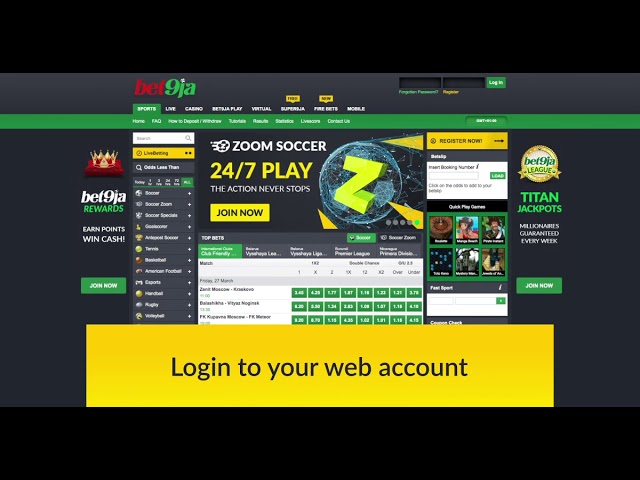Here Is The Easy Money-Making Trick Everyone Is Talking About! Learn More Here!
Where do I learn how to make deposit into Bet9ja account? How do I deposit money into my Bet9ja account? How can I fund my Bet9ja account without ATM? How do I deposit money into my Bet9ja account using Zenith Bank? Can I fund my Bet9ja account with airtime?
How To Deposit On Bet9ja
With USSD Code Zenith Bank
There is a service charge of ₦20 plus VAT for deposits with this payment method.
Step 1: Dial the USSD string: *966*6*2389#
Step 2: Input your Bet9ja user ID
Step 3: Input Amount
Step 4: Confirm your account details and authorize the transaction.
Step 5: Upon successful payment, your betting wallet will be credited instantly with the deposit amount and you will receive text message confirmation.
With OPay
This deposit method is free and available to everyone. The minimum deposit is ₦100 and Maximum deposit is ₦100, 000.
Step 1: Download OPay app on your Android device from the Google Play Store
Step 2: Login on OPay app on your device and click on “Betting”
Step 3: Click on Bet9ja. Enter your bet9ja user ID, the amount you wish to deposit and click on the tick on the bottom right corner of the page
Step 4: Your First Name, Last Name and Username will be returned, confirm and click “Pay now”
Step 5: Upon successful payment, your betting wallet will be credited instantly with the deposit amount and you will receive an email confirmation.
You can always view the history of transactions in the balance tab of the app.
GTBank USSD Code
There is a ₦20 charge for deposits with this payment method.
Step 1: Dial the USSD string: *737*50*AMOUNT*500#
Step 2: Input your Bet9ja user ID
Step 3: Confirm your account details and authorize the transaction.
Step 4: Upon successful payment, your betting wallet will be credited instantly with the deposit amount and you will receive an email confirmation.
UBA USSD Code
There is a service charge of ₦20 plus VAT for deposits with this payment method.
Step 1: Dial the USSD string: *919*22*User ID#
Your Bet9ja UserID can be found at the top right corner of the desktop when you log in to your Bet9ja account.
Step 2: Input your 4-digit UBA Magic Banking Pin
Step 3: Choose the account to pay from (if you have more than one account)
Step 4: Confirm Username + convenience fee and select Yes to proceed
Step 5: Upon successful payment, your betting wallet will be credited instantly with the deposit amount and you will receive text message confirmation.
Zenith Internet Banking
Step 1: Go to https://ibank.zenithbank.com
Step 2: Input your login details (Account Number & Password) and click “LOGIN”
Step 3: Click on “Payment” and then “Gaming and Lottery”
Step 4: Select “Bet9ja” as biller and Insert your bet9ja UserID where you have “Login ID”. Your bet9ja UserID can be found on the top right corner of the page when you log in to your bet9ja account.
Step 5: Information attached to the User ID will be automatically populated, kindly confirm before inserting the amount and click “Confirm your Payment”
Step 6: Input Token and click on “Complete your Payment”
Step 7: Upon successful payment, your betting wallet will be credited instantly. Kindly Download the receipt.
NIBBSS EBills Pay
There is a ₦100 charge for deposits with this payment method.
This deposit method is available in bank branches and online banking platforms of most banks:
Online – Bank’s Website
Step 1. Login on your bank’s internet banking platform (see eligible banks above).
Step 2. Access the NIBSS eBillsPay in the Payment & Collection category and follow the steps until you are redirected to the NIBSS website.
Step 3. Enter “Bet9ja” in the search bar and select “BET9JA” from the menu.
Step 4. Insert your UserID (it can be found in the top-right corner of the website when you log in) and click “Continue”.
Step 5. Information attached to the UserID will be automatically populated. Kindly confirm input amount and click “Continue”.
Step 6. Confirm payment details and click “Pay”.
Step 7. You will be redirected to the bank’s online banking website to authorize the transaction. Insert Token and click “Submit” to complete the transaction.
Bank Branch
Step 1. Go to any bank branch of the eligible banks listed above.
Step 2. Fill in a deposit slip, providing the following details:
- Account Name: Bet9ja
- Account No. Your Bet9ja UserID which can be found in the top-right of the website when you login
- Amount: The amount that you wish to deposit
Step 3. Ask the teller to deposit money to Bet9ja using NIBSS eBillsPay.
Step 4. As soon as the teller confirms the payment, your Bet9ja account will be credited instantly.
Step 5. Please ensure that you keep the receipt issued by the bank in case of any query.
Providus Bank Collect Pro App
This deposit method is available to everyone; Providus Bank account holders can use their bank account number while non-Providus customers can pay with their debit card.
There is a ₦25 charge for a deposit using a debit card. Using a Providus account is free.
Step 1: Download Collect Pro App from app stores (Play Store; Apple Store).
Step 2: Open Collect Pro App on your device, input your login details (phone number and pin) and click ‘Sign In’
Step 3: Click on “Bet9ja”
Step 4: Input the amount you wish to deposit, your Bet9ja User ID, and your card details. Your First Name, Last Name and Username will be returned. Confirm, and click “Pay”
Step 5: Upon successful payment, your betting wallet will be credited instantly with the deposit amount and you will receive an email confirmation.
Debit Card (Webpay)
Step 1: Log in to your Bet9ja account with your username and password using the function provided at the top right of the website.
Step 2: Click on “Deposit” from the drop-down menu.
Step 3: This will open up the cashier window. Click on “Cards Instant Deposit”.
Step 4: Enter the amount that you would like to deposit in the space provided and click next. You can also view the status of your previous transactions here.
Step 5: You will be asked to confirm that the amount you entered is correct. If you wish to deposit the amount specified, click “Confirm”.
Step 6: You will then be redirected to choose between Quickteller and Card Payments from the drop down menu.
Step 7: After inputting your details and approving the transaction, you will be redirected to a confirmation page.
Polaris Bank
There is no fee for deposits with this payment method.
If your transaction is authorized your account will be credited immediately.
Step 1. Go to any Polaris Bank branch to deposit funds into your Bet9ja account.
Step 2. Deposit to Bet9ja with Polaris Bank cheque/funds transfer form (no cash deposit available).
Step 3. Fill in the deposit slip providing the following details:
- Account name: Bet9ja.
- Account number: Your Bet9ja UserID.
- Depositor’s name: Your name.
- Amount: The amount you wish to deposit.
- Cheque No.: Input your Polaris Bank cheque number if paying with a cheque
Step 4. Fill in your Polaris Bank cheque/funds transfer form in favour of Bet9ja.
Step 5. Present the deposit slip and your Polaris Bank cheque/funds transfer form in favour of Bet9ja to the cashier and request that the payment is made to Bet9ja using the Polaris Collect.
Step 6. You will be issued a receipt upon completion of the transaction which should be kept for reference purposes.
GTBank Online/Mobile Transfer
There is no fee for deposits with this payment method.
However, you will be asked to accept a ₦50 charge from the bank.
Step 1: Navigate to www.gtbank.com.
Step 2: Navigate to GTBank’s Internet Banking page by clicking “Login”.
Step 3: You will be directed to the GTBank Internet Banking platform. Click the login button on the left.
Step 4: You will now be required to fill in your login details. First, input your 11-digit GTBank User ID.
Step 5: Next, use the keypad to input your password.
Step 6: To proceed, click on the green button.
Step 7: Click on “Proceed to Internet Banking”, where you will be re-directed to your Internet Banking homepage.
Step 8: Click “Payments & Collections” from the drop-down menu.
Step 9: Click on “Other Payments”.
Step 10: Scroll down and select “KC GAMING NETWORKS LTD“.
Step 11: Click “Make New Payments”.
Step 12: You will then be directed to a page where you will be required to fill in your Unique Bet9ja UserID and the amount that you would like to deposit. Your Bet9ja UserID can be found at the top right corner of the desktop when you log in to your Bet9ja account or can be found on mobile by looking at the last set of numbers on your Bets List.
Step 13: You will then be required to confirm your details.
Step 14: Confirm the bank charge, select which account to debit, answer your secret question and enter your token code.
Step 15: Upon successful payment, your transaction receipt will then be displayed.
Alternatively:
Step 1: Navigate to www.gtbank.com.
Step 2: At the bottom of the page, click on “GTCollections”.
Step 3: Click on “Customized Deposit”.
Step 4: Search for “KC GAMING NETWORKS LTD” and select it.
Step 5: Fill in your Unique Bet9ja UserID and the amount that you would like to deposit and click “Continue”.
Step 6: You will then be required to confirm your details.
Step 7: Confirm the bank charge and then select “Confirm & Continue”.
Step 8: You will then be directed to choose between four payment options. Select the option that applies, enter your email and click “Continue”. If your deposit is successful, your account will be credited.
Mobile Lite
Step 1: Open GTBank mobile banking app on your device, input your login details (internet banking ID and password) and click “Sign In”.
Step 2: Click on “Payments & Collections”
Step 3: Click on “GT Collections”.
Step 4: Click on “Sports and Gaming”.
Step 5: Click on “KC GAMING NETWORKS LTD”.
Step 6: Click on “BET9JA Payment”.
Step 7: Insert your Bet9ja UserID where you see “Client ID”. Your Bet9ja UserID can be found in the top right corner when you log in to your account. Insert the amount you would like to deposit under “Amount”. Click “Continue”.
Step 8: Information attached to the UserID will be automatically populated. Kindly confirm and click “Continue”.
Step 9: Select the GTBank account that you wish to make the deposit from.
Step 10: Insert your mobile banking PIN and click “Confirm Payment”.
Step 11: Upon successful payment, your betting wallet will be credited instantly.
UBA Instant Bills Pay
There is a ₦20 convenience fee for deposits with this payment method.
Step 1: Visit https://ng.instantbillspay.com/. Click Login/Register at the top right of the home page.
Step 2: The new user should create a user profile while returning users can log in with registered email and password.
Step 3: Click on E-Lottery / Betting and select Bet9ja
Step 4: Input your Bet9ja user ID and click on “Submit”
Step 5: Confirm the bet9ja account details, input the amount and click on “Submit”.
Step 6: Confirm the total amount, select the payment option and click on “Pay Now”
Step 7: Input card details and authorize payment.
Step 8: Upon successful payment, your betting wallet will be credited instantly with the deposit amount and you will receive an email confirmation.
Polaris Bank
- Login to the Polaris mobile app with your phone number and password.
- Click on ‘Bill Payments’ and then click ‘others’.
- Click on the Bet9ja logo.
- Under ‘Service ID’, enter your Bet9ja UserID: 4964793 and the amount you wish to deposit.
- Insert your Polaris pin and click ‘Send’.
- Confirm your entries and click ‘Send Via GPRS’
- Upon successful payment, you will receive a notification of your transaction reference.
Unity Bank USSD
NOTE: A fee of N30 would be charged for this transaction.
1. Dial the USSD string :*7799*403*User ID*Amount #
(Your Bet9ja UserID can be found at the top right corner of the desktop when you log in to your Bet9ja account.)
2. Confirm username +amount and select yes to proceed.
3. Enter Your Unity Bank USSD Pin to complete the transaction.
4. Upon Successful payment, your betting wallet will be credited instantly with the deposit amount and you will receive a text message confirmation.
Unity Bank In-branch
NOTE: There is no transaction fee for this deposit method.
1. Go to any Unity Bank branch and fill out a deposit register
2. Fill out the register providing the following details:
- Bet9ja UserID
- Depositor’s name
- Amount
3. Your Bet9ja Wallet is immediately funded by the bank teller and a receipt is generated for you.
FirstMonie (Firstbank Mobile App Wallet)
- To log in, enter the five digits PIN you populated during your registration. Click LOGIN to proceed.
- Click on ‘Bet9ja & Lotto’ to fund your Bet9ja account.
- Enter your Bet9ja ID. Select your preferred source of funding (Wallet, Debit Card or First Bank Account).
- Enter Amount and Click Continue.
- Click Send Money.
- Enter your PIN to complete your transaction.
Debit Card
- Select Debit Card and Enter Amount.
- Enter Card Details and Select Pay.
- Enter your Card Pin.
- Enter OTP sent to your mobile device.
From Account
- Select First Bank Account and Enter Amount to Proceed.
- Enter Firstmonie Wallet 5-Digit PIN.
Heritage USSD Deposit
Step 1: dial *745# from your mobile phone
Step 2: Select Bet9ja and add your bet9ja user ID
Step 3: Input the amount you want to credit
Step 4: Input your heritage bank USSD pin and click send
Fidelity Bank USSD Deposit
The fee for this deposit method is ₦50.
Step 1: Dial the USSD string *770*000*952+User ID+ Amount#
Step 2. Confirm the details and proceed
Step 3. Enter your USSD PIN and confirm your deposit
PS: Additional Bank USSD codes that can work with this deposit method are shown below:
Flutterwave
Step 1. Visit the bet9ja website through a browser – https://web.bet9ja.com/Sport/Default.aspx
Step 2. Log into your bet9ja wallet.
Step 3. Click on the deposit link when logged in.
Step 4. Click on the CONTINUE BUTTON besides Instant cards deposit.
Step 5. Select Flutterwave and add the amount you want to deposit & click on the confirm button. Your wallet is funded immediately.
(NB: If you have saved your card details previously all you need to do is select your card and confirm your payment.)
Step 6. If you have not filled in your card details previously, fill in your details and confirm your transaction. Your wallet is funded immediately.
Paystack
Step 1. Visit the bet9ja website through a browser – https://web.bet9ja.com/Sport/Default.aspx
Step 2. Log into your bet9ja wallet.
Step 3. Click on the deposit link when logged in.
Step 4. Click on the CONTINUE BUTTON besides Instant cards deposit.
Step 5. Select Paystack and add the amount you want to deposit and click on the deposit funds button.
Step 6. Confirm your deposit amount.
Step 7. Fill in your card details and Click on the Pay button. Your wallet is funded immediately.
Access Mobile Deposit
(Transaction fee for this method is ₦45 exclusive of VAT)
Step 1. Log into the access more app with your username and password.
Step 2. Click on the bet9ja icon on the home page (circled above), Select KC gaming as the biller and product, fill in your deposit amount and User ID and click on the proceed button.
Step 3. Add your transaction pin and your wallet is funded immediately.
Part B. You can also fund your wallet by clicking on the utility tab on the home page (circled above) by selecting lottery and betting from the options available (circled below).
Select bet9ja as the biller, fill the form with your user ID and amount and click on pay.
Confirm payment by clicking on the pay button, add your transaction pin and your bet9ja wallet would be funded immediately.
Quickteller
On the deposit page, select “Quickteller Online Instant Deposit”.
You will see a link that takes you directly to the Bet9ja payment page on the Quickteller website? Click it.
When you reach the Quickteller website:
- Enter your bet9ja user ID and the amount of money you wish to deposit.
- Choose whether you want to use your bank card or your eCash wallet
- Fill in your card details
- Click pay to complete your transaction
- Your bet9ja account will be credited instantly.
Please note that funding your bet9ja account on Mobile Lite attracts a fixed service charge of ₦25, plus an additional charge of 1.25% of your deposit amount, up to a maximum of ₦50.
If it’s on desktop, there is a ₦25 + 1.25% up to ₦50 charge for deposits.
Whereas on mobile there is a ₦100 + 1.25% up to ₦50 charge for deposits.
Deposit at a Quickteller Paypoint
Go to the outlet, give your details and the cash you want to deposit to the Quickteller agent.
The agent will complete the transaction for you.
Note: you do not have to register on the Quickteller platform to fund your betting account via this gateway.
However, if you wish to use the e-wallet function, you must sign up on Quickteller and activate your eCash wallet.
ATM Card Deposit
There is an NGN100 + 1.25% up to NGN50 charge for deposits with this payment method.
Fund your Bet9ja account using an ATM near you.
All you will need to fund your account is your ATM card and your unique Bet9ja User ID.
Your Bet9ja User ID can be found at the top right corner of the website when you log in or the last numbers located in your Bets List. Please note that it is not your username.
Step 1: Visit any Quickteller/Interswitch enabled ATM.
Step 2: Insert your card and enter your pin.
Step 3: Select “Pay Bills” or “Quickteller” depending on the ATM.
Step 4: Select your account type.
Step 5: You will be directed to choose a payment option – select either “Pay Merchant” or “Others” depending on the ATM.
Step 6: You will then be prompted for a Merchant Code, which is 04226901 for Bet9ja.
Step 7: Input your Customer Reference number, which is your Unique Bet9ja UserID which can be located in the top right of the desktop website when you log in, or the last numbers located in your Bets List.
Step 8: Input the amount that you would like to deposit.
Step 9: Input your phone number and select “Proceed”.
Step 10: You will then receive confirmation that the payment has been completed successfully.
Stanbic IBTC Bank Cash Deposit
Step 1: Go to any Stanbic IBTC Bank branch.
Step 2: Ask for a deposit slip, fill in the deposit slip providing the following details:
- Account name: Bet9ja
- Account number: Your Bet9ja UserID
- Depositor’s name: Your name
- Amount: The amount you wish to deposit
Step 3: Present the deposit slip to the cashier and request that the payment is made to Bet9ja using Stanbic iBranch Collect.
Step 4: You will be issued a receipt upon completion of the transaction which should be kept for reference purposes.
Zenith bank Cash Deposit
There is no fee for deposits with this payment method.
If your transaction is authorised your account will be credited immediately.
Step 1: Go to any Zenith Bank branch to deposit funds from your Zenith account into your Bet9ja account.
Step 2: Deposit to KC Gaming Networks (Bet9ja) with Zenith Bank cheque/funds transfer form (no cash deposit available).
Step 3: Fill in the deposit slip providing the following details:
Account Name: KC Gaming Networks (Bet9ja)
Account Number: Input one of the account numbers below:
- 1130048023
- 1013665585
- 1013665499
- 1013665475
- 1013665516
- 1013665509
- 1013636189
- 1013665561
- 1013636172
- 1013701777
- 1013701753
- 1013701746
- 1013636165
User ID: Input your Bet9ja User ID at the top of the deposit slip as shown below.
- Depositor’s name: Your name
- Depositor’s phone number: Your phone number
- Amount: The amount you wish to deposit.
- Cheque No.: Input your Zenith cheque number if paying with cheque
Step 4: Fill in your Zenith cheque/funds transfer form in favour of KC Gaming Networks (Bet9ja).
Step 5: Present the deposit slip and your Zenith cheque/funds transfer form in favour of KC Gaming Networks (Bet9ja) to the cashier and request that the payment is made to KC Gaming Networks (Bet9ja) using XPATH.
Step 6: As soon as the teller confirms payment, your Bet9ja account will be credited free of charge.
Step 7: You will be issued a receipt upon completion which should be kept for reference purposes.
FCMB Cash Deposit
There is no fee for deposits with this payment method.
If your transaction is authorised your account will be credited immediately.
Step 1: Go to any FCMB branch to deposit funds into your Bet9ja account.
Step 2: Deposit to Bet9ja with FCMB cheque/funds transfer form (no cash deposit available).
Step 3: Fill in the deposit slip providing the following details:
- Account Name: Bet9ja
- Account number: Your Bet9ja UserID
- Depositor’s name: Your name
- Amount: The amount you wish to deposit
- Cheque No.: Input your FCMB cheque number if paying with cheque.
Step 4: Fill in your FCMB cheque/funds transfer form in favour of Bet9ja.
Step 5: Present the deposit slip and your FCMB cheque/funds transfer form in favour of Bet9ja to the cashier and request that the payment is made via SlipFree/E-Wallet.
Step 6: You will be issued a receipt upon completion of the transaction which should be kept for reference purposes.
First Bank Cash Deposit
There is no fee for deposits with this payment method.
If your transaction is authorised your account will be credited immediately.
Step 1: Go to any First Bank branch to deposit funds into your Bet9ja account.
Step 2: Deposit to Bet9ja with First Bank cheque/funds transfer form (no cash deposit available).
Step 3: Fill in the deposit slip providing the following details:
- Account name: Bet9ja
- Account number: Your Bet9ja UserID
- Depositor’s name: Your name
- Amount: The amount you wish to deposit.
- Cheque No.: Input your First Bank cheque number if paying with cheque
Step 4: Fill in your First Bank cheque/funds transfer form in favour of Bet9ja.
Step 5: Present the deposit slip and your First Bank cheque/funds transfer form in favour of Bet9ja to the cashier and request that the payment be made to Bet9ja using the FIRST CONSOLE platform only.
Step 6: You will be issued a receipt upon completion of the transaction which should be kept for reference purposes.
Union Bank Cash Deposit
There is no fee for deposits with this payment method.
If your transaction is authorised your account will be credited immediately.
Step 1: Go to any Union Bank branch to deposit funds into your Bet9ja account.
Step 2: Deposit to Bet9ja with Union Bank cheque/funds transfer form (no cash deposit available).
Step 3: Fill in the deposit slip providing the following details:
- Account name: Bet9ja.
- Account number: Your Bet9ja UserID.
- Depositor’s name: Your name.
- Amount: The amount you wish to deposit.
- Cheque No.: Input your Union Bank cheque number if paying with cheque
Step 4: Fill in your Union Bank cheque/funds transfer form in favour of Bet9ja.
Step 5: Present the deposit slip and your Union Bank cheque/funds transfer form in favour of Bet9ja to the cashier and request that the payment be made to KC Gaming Networks (Bet9ja) using the UnionCollect.
Step 6: You will be issued a receipt upon completion of the transaction which should be kept for reference purposes.
Cash Deposit – Polaris Bank/ Skye Bank
There is no fee for deposits with this payment method.
If your transaction is authorised your account will be credited immediately.
Step 1: Go to any Polaris Bank branch to deposit funds into your Bet9ja account.
Step 2: Deposit to Bet9ja with Polaris Bank cheque/funds transfer form (no cash deposit available).
Step 3: Fill in the deposit slip providing the following details:
- Account name: Bet9ja.
- Account number: Your Bet9ja UserID.
- Depositor’s name: Your name.
- Amount: The amount you wish to deposit.
- Cheque No.: Input your Polaris Bank cheque number if paying with a cheque
Step 4: Fill in your Polaris Bank cheque/funds transfer form in favour of Bet9ja.
Step 5: Present the deposit slip and your Polaris Bank cheque/funds transfer form in favour of Bet9ja to the cashier and request that the payment is made to Bet9ja using the Polaris Collect.
Step 6: You will be issued a receipt upon completion of the transaction which should be kept for reference purposes.
Cash Deposit – Heritage Bank
There is no fee for deposits with this payment method.
If your transaction is authorised your account will be credited immediately.
Step 1: Go to any Heritage Bank branch.
Step 2: Ask for a deposit slip, fill in the deposit slip providing the following details:
- Account name: Bet9ja.
- Account number: Your Bet9ja UserID.
- Depositor’s name: Your name
- Depositor’s phone number: Your mobile phone number
- Amount: The amount you wish to deposit.
Step 3: Present the deposit slip to the cashier and request that the payment is made via the Heritage Bank Collection portal.
Step 4: You will be issued a receipt upon completion of the transaction which should be kept for reference purposes.
Diamond Bank Cash Deposit
There is no fee for deposits with this payment method.
If your transaction is authorised your account will be credited immediately.
Step 1: Go to any Diamond branch to deposit funds into your Bet9ja account.
Step 2: Deposit to Bet9ja with Diamond Bank funds transfer form (no cash deposit available).
Step 3: Fill in the deposit slip providing the following details:
- Customer account number: Your bank account number
- Customer account name: Your bank account name
- Beneficiary account number: Your Bet9ja UserID
- Beneficiary account name: Bet9ja
- Amount: The amount that you wish to deposit.
Step 4: Ask the teller to deposit money to Bet9ja using Diamond Bank Collection platform.
Step 5: As soon as the teller confirms the payment, your Bet9ja account will be credited free of charge.
Step 6: Please ensure that you keep the receipt issued by the bank in case of any query.
Wema Bank Cash Deposit
There is no fee for deposits with this payment method.
If your transaction is authorised your account will be credited immediately.
Step 1: Go to any Wema Bank branch to deposit funds into your Bet9ja account.
Step 2: Deposit to Bet9ja with Wema Bank funds transfer form (no cash deposit available).
Step 3: Fill in the deposit slip providing the following details:
- Account number: Your bank account number
- Account name: Your bank account name
- Beneficiary account number: Your Bet9ja UserID
- Beneficiary name: Bet9ja
- Amount: The amount that you wish to deposit.
Step 4: Ask the teller to deposit money to Bet9ja using Wema Collect.
Step 5: As soon as the teller confirms the payment, your Bet9ja account will be credited free of charge.
Step 6: Please ensure that you keep the receipt issued by the bank in case of any query.
Fidelity Bank – Inbranch Deposit
Step 1: Pick up a payslip from the banking hall at any of our branches nationwide.
Step 2: Fill slip with the necessary details below.
- Bet9ja User ID
- Depositor Name
- Amount
- Phone No
- Date
Step 3: Hand over cash and filled slip to staff to complete payment.
NOTE: This payment method is free and the maximum deposit is a Million Naira.
QR Code
There is no fee for deposits with this payment method. The minimum deposit is ₦100 and the Maximum deposit is ₦10,000.
Step 1: Log in to your Bet9ja account with your username and password using the function provided at the top right of the website.
Step 2: Click on “Deposit” from the drop-down menu.
Step 3: This will open up the cashier window. Click on “QR Code Payment”.
Step 4: Enter the amount that you would like to deposit in the space provided and click “Continue”. You can also view the status of your previous transactions here.
Step 5: You will be asked to confirm that the amount you entered is correct. If you wish to deposit the amount specified, click “Confirm”.
Step 6: You will then be redirected to a page displaying QR Code, please scan QR Code using your mobile banking app to make payment
Step 7: After scanning the QR Code with your bank mobile app and approving the transaction, you will be redirected to a confirmation page.
Wrap Up
Now you know how to make deposit into Bet9ja account using different methods, why not go ahead and fund your account so you can get your first deposit bonus and start betting on your favourite games and win?!
This article was updated 4 days ago